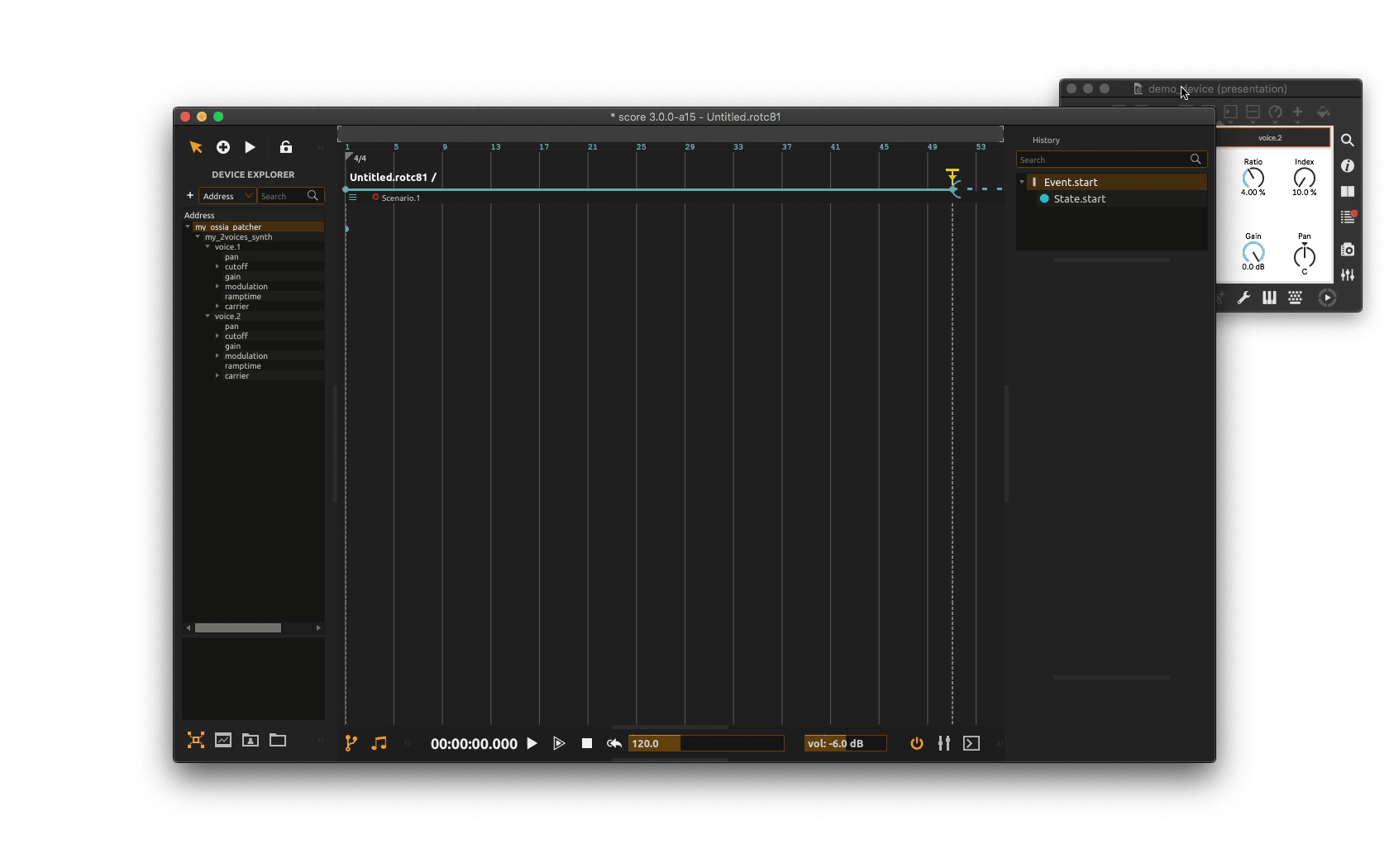Working with your devices
score is built from the ground up to be as interoperable as possible with other devices involved in a creative project, whether they are software or hardware.
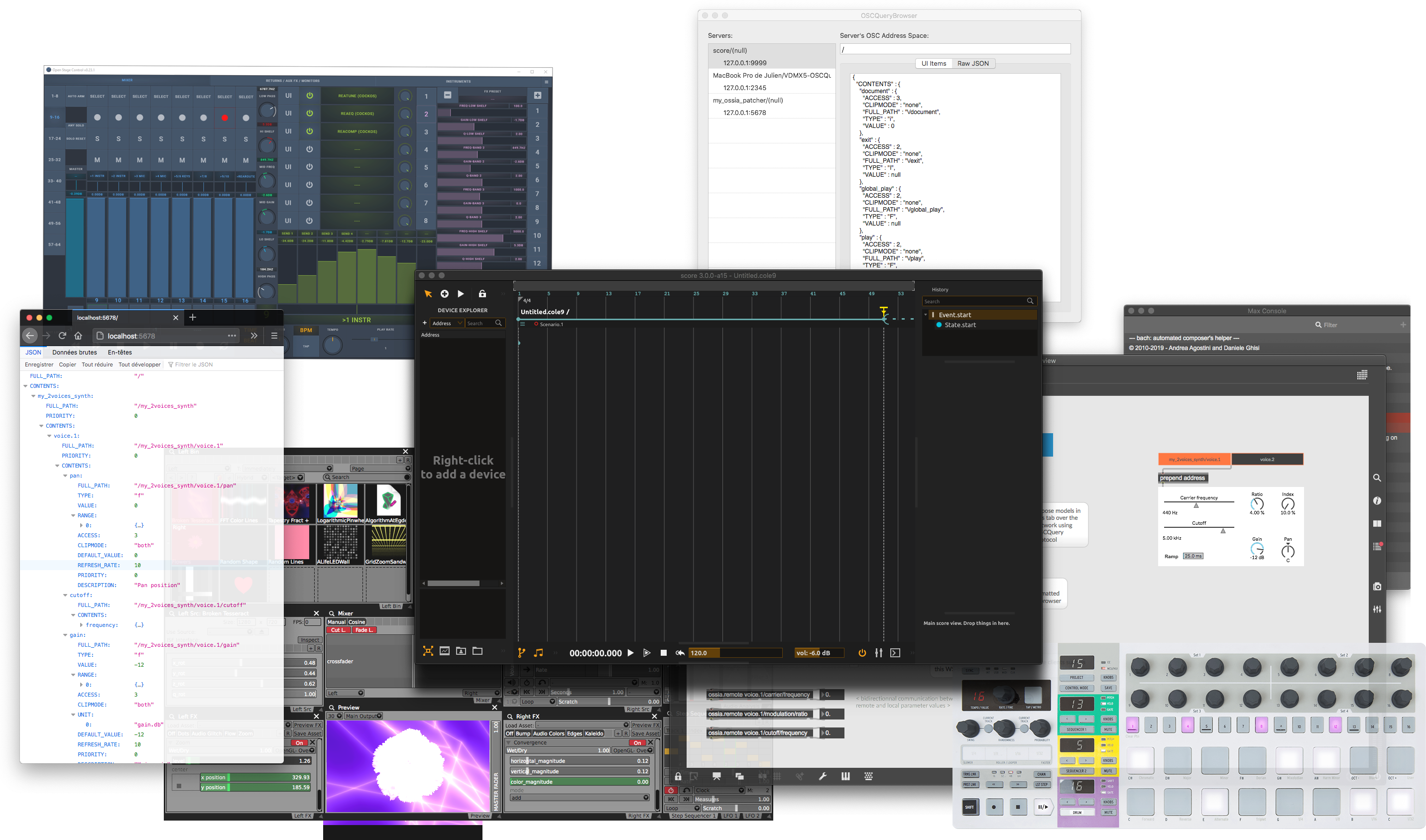
When starting a project in score you will most likely want to start by setting up the devices score will be used with.
Setting up your devices network
These devices can be freely added to your current score project from the Device explorer panel. Bring up the Device explorer panel using Ctrl+Shift+D(Win / Linux) or⌘+Shift+D(Mac) shortcut or click on the bottom left icon.
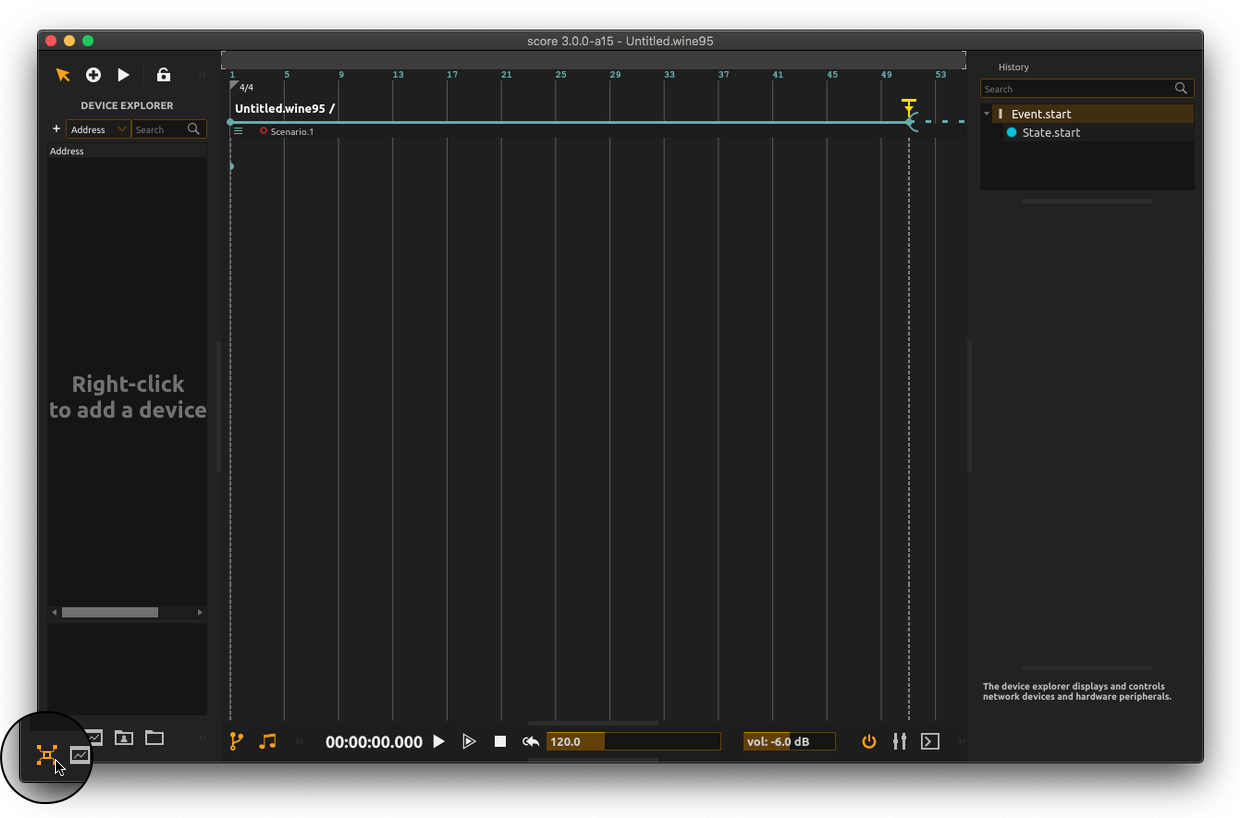
Right click on the Device explorer panel and setup the desired communication protocol between score and your device.
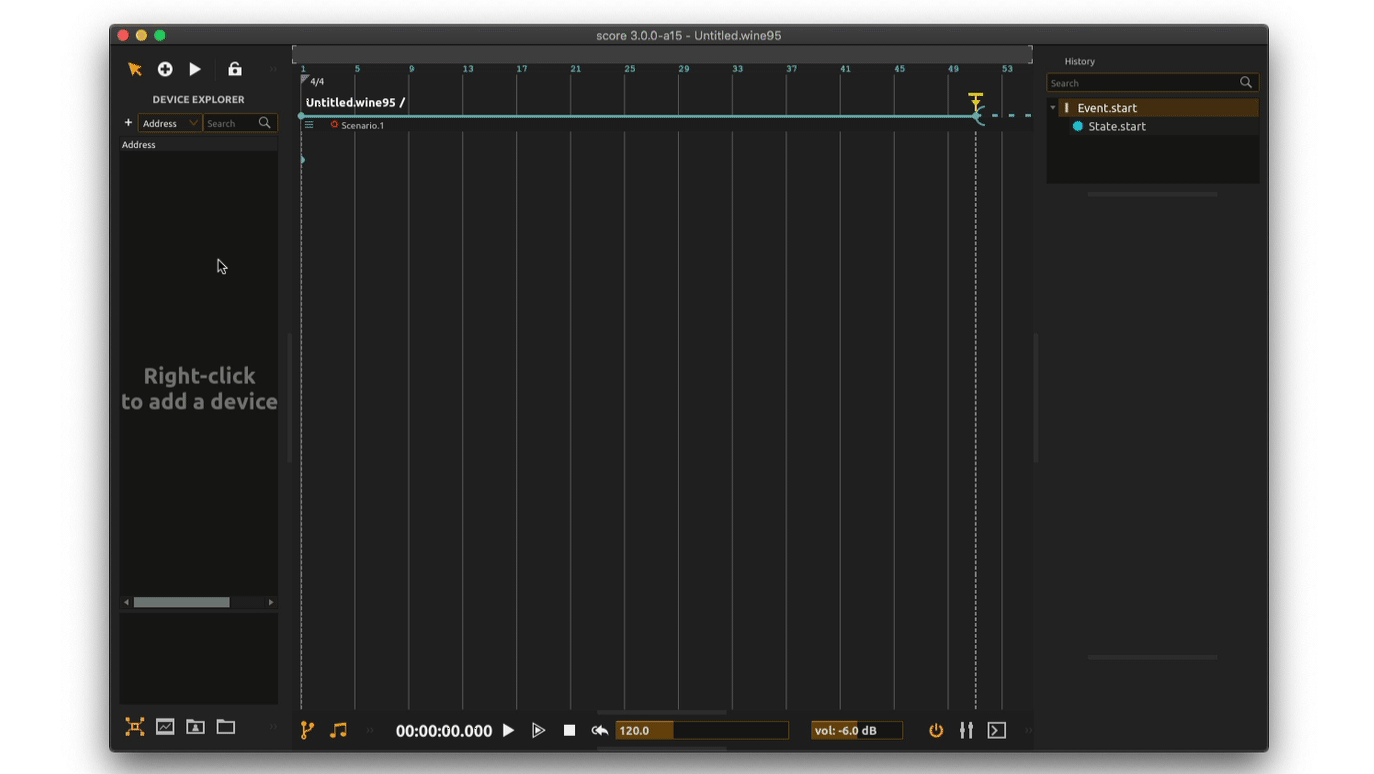
Remember you can at any time edit the settings of your device using right-click, then selecting
Editfrom the contextual menu
Score currently supports the following devices types:
| Network | Utilities | Hardware | Web | Lights | Audio | Video |
|---|---|---|---|---|---|---|
| OSCQuery | Mapper | Midi in | HTTP | Artnet | Audio | Window |
| OSC | Local | Midi out | WS | Camera | ||
| Minuit | Serial | Spout | ||||
| CoAP | Joystick | Syphon | ||||
| MQTT | Wiimote | Shmdata | ||||
| GPS | NDI | |||||
| Leapmotion | ||||||
| Raw I/O | ||||||
| BLE |
Detailed explanations on these various device types and corresponding setup options can be found in the Reference pages.
Devices’ namespace browsing
The Device explorer provides a unified view of your device’s parameters as a tree-like structure. Devices are exposed as a number of nodes (some key parts of your device) and their related parameters.
From there you can freely browse your distant devices for monitoring or more importantly to select the parameters you want to control from score, as detailed in the next topic of this Quick start.
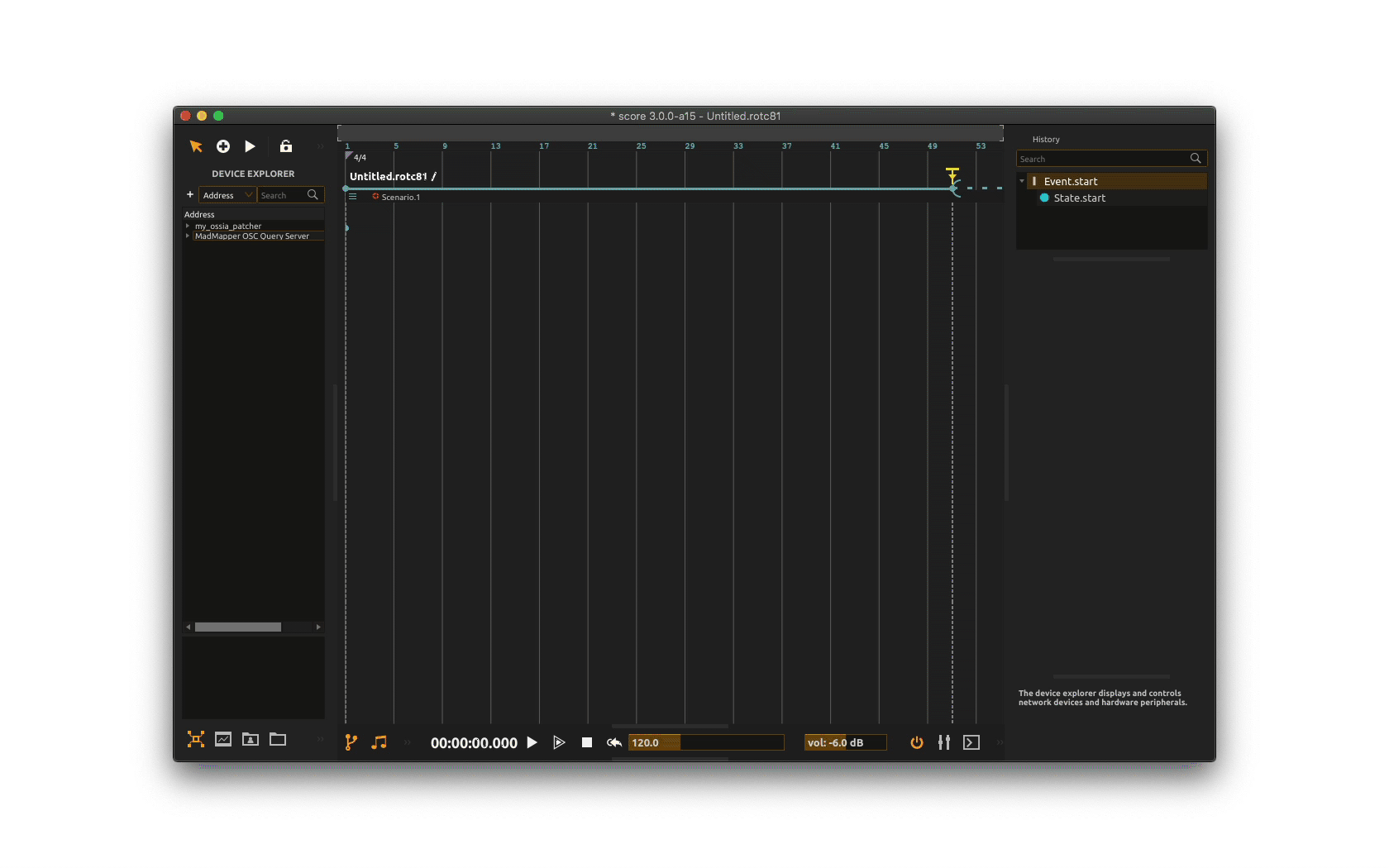
Monitor & remote control of parameters
The Device explorer also provides detailed information about your device parameters. Clicking a parameter from the namespace brings a dedicated inspector at the bottom displaying it’s various attributes, such as its current value (assuming your device echoes back its parameters value to score).
You may also use this inspector to remotely change the value of a parameter (e.g. for testing purpose).