Video
The video process allows to play a video.
Video decoding is done with the help of the GPU as far as possible, e.g. for YUV420P or HAP data. Most common codecs and pixel formats are supported ; we use FFMPEG for decoding plus the HAP library by Vidvox for HAP videos.
Usage
To add a video to a score, the simplest is to drag’n’drop it from the user library to the score. Videos loop by default to facilitate VJ use-cases. Otherwise a black screen would be shown when reaching the end. Do not forget to set a trigger at the end, though !
The simplest way to play a video is as follows:
- Add a window device
- Drop the video
- Select the output port of the video process and assign it to the window device.
See the example:
Note that for now the sound tracks contained in video files are not handled; this will be done in a later version.
As a workaround, audio content can be extracted from the video and dropped on the same interval to preserve synchronization.
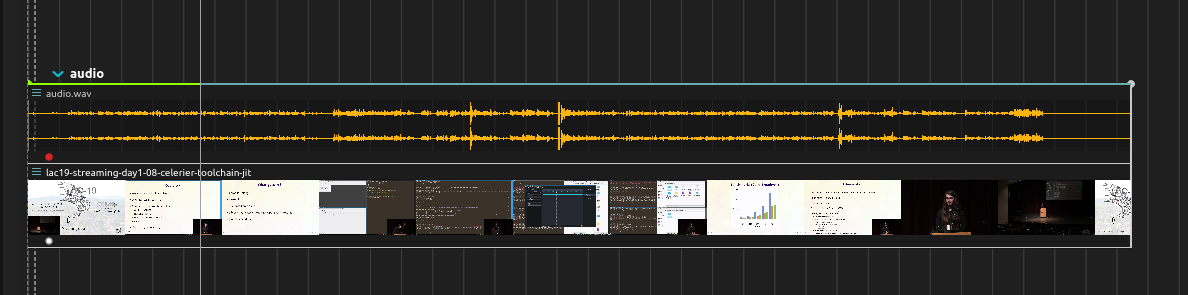
The following ffmpeg command can be used to extract audio track from a given input file :
$ ffmpeg -i <input_file> extracted_audio.wav
Inspector controls
The video inspector allows to set a stretch mode and the timing behaviour:
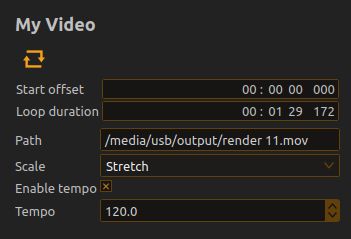
- Stretch modes can be the usual stretch / fill / keep original.
- Tempo is used to map the video to the score tempo, and to enable time-stretching with the Tempo process. If Use tempo is not set, then the video will play at its internal rate. Otherwise, it will assume that the video is at the given tempo, and play it faster / slower depending on the difference between that tempo and the score’s actual playback speed: a video set at 120 will play twice as slow if the score tempo is at 60.
Limitations
While for simple playback any video format should work, we recommend using a seek-optimized format such as HAP or MJPEG when working on a score. This is because usual video formats for playback, such as H.264 or HEVC (H.265) make tradeoffs for better compression that make seeking much more complicated: in the theoretical worst case, the decoder needs to decode the entire video from the beginning when seeking which of course takes too long.
To reencode a video into HAP, you can use ffmpeg from the command-line (or the Handbrake GUI).
$ ffmpeg -i source.mov -c:v hap <OPTIONS> output.mov
$ ffmpeg -i source.mov -c:v hap -format hap_alpha outputName.mov
$ ffmpeg -i source.mov -c:v hap -format hap_q outputName.mov
$ ffmpeg -i source.mov -c:v hap -compressor none outputName.mov
$ ffmpeg -i source.mov -c:v hap -format hap_q -chunks 4 outputName.mov
The (optional) HAP-related options can be:
-
-format hap_alphafor alpha-channel support -
-format hap_qfor HAP Q codec support -
-compressor noneslightly reduces playback CPU usage at the cost of larger file sizes. -
-chunks <N>with N a number between 1 and 64: optimizes the file for a specific multi-core decoding configuration.