Integrating with Blender
It is possible to control most properties of a Blender project’s nodal system through the NodeOSC addon, available from here: https://github.com/maybites/blender.NodeOSC.
Setup
-
Download the NodeOSC add-on’s last version (this has been tested with version 2.4.0)
-
Install it in blender: Edit > Preferences> Add-ons > Install (top-right button) and enable it by checking its checkmark:
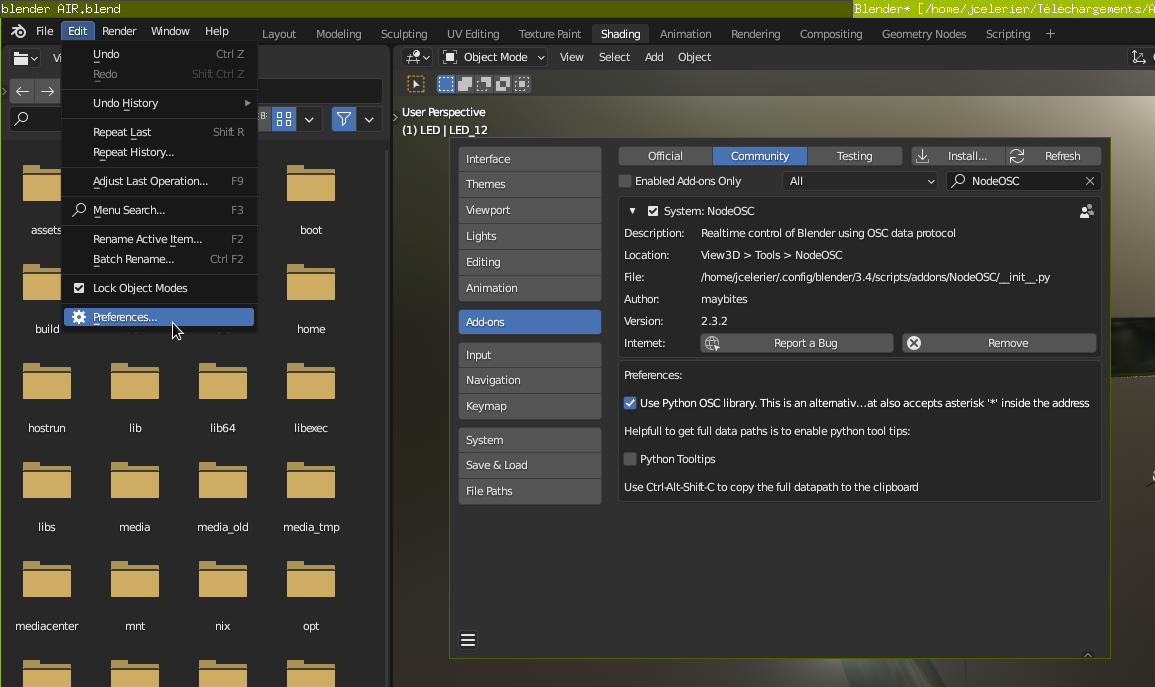
- Check that it is activated in the drop-down here:
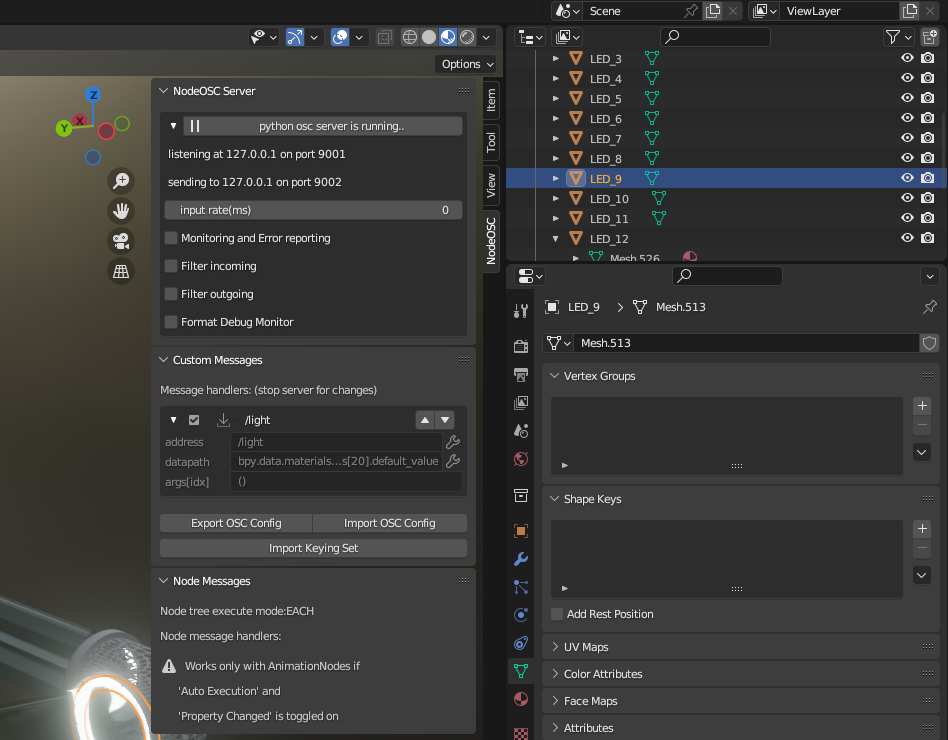
Usage
The complete documentation of NodeOSC is available at this link.
If you simply aim to control a node setting through OSC, here is how you can do it:
- Open your material in the Nodes editor of Blender:
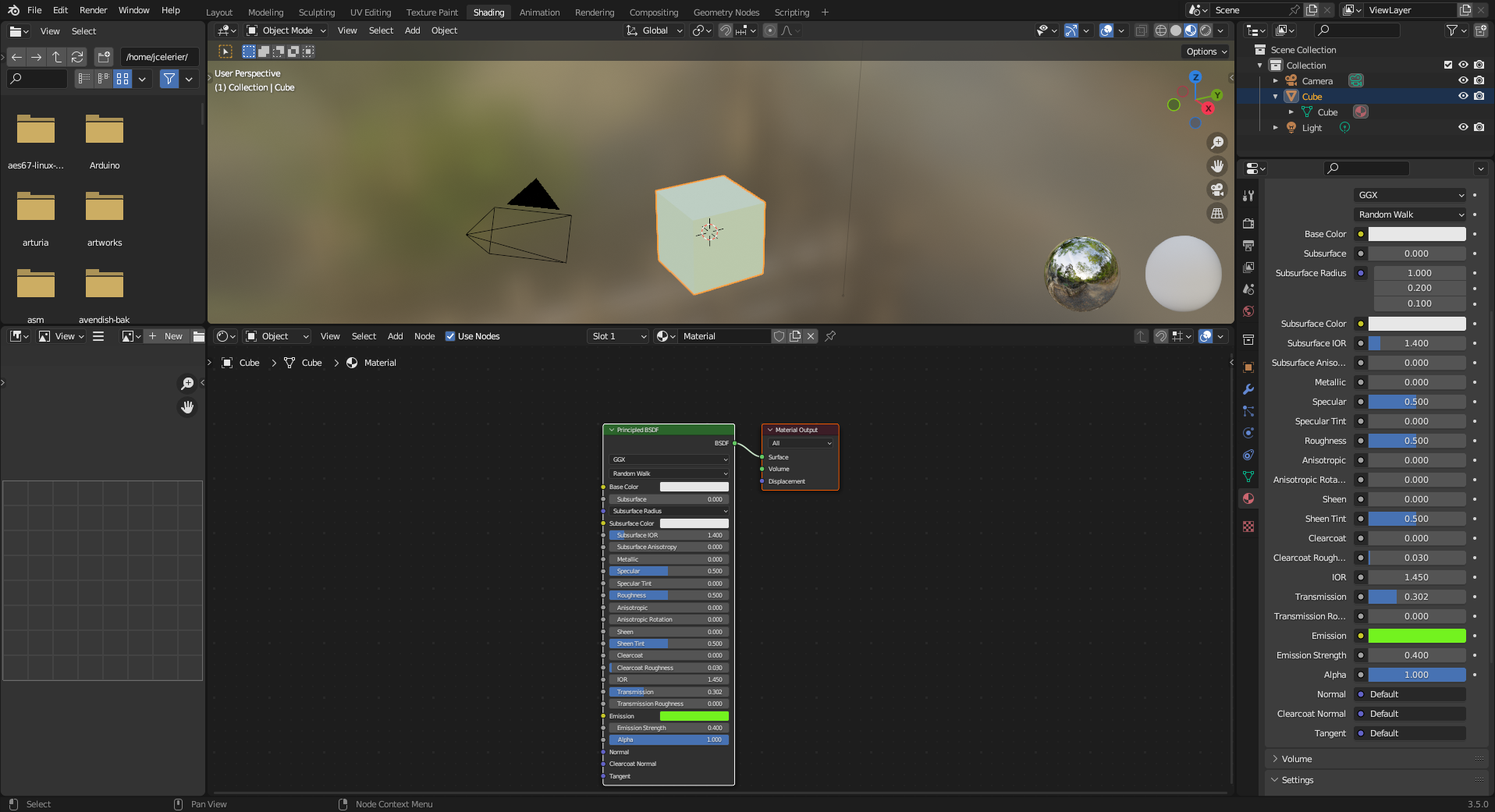
- Select the parameter you aim to control over OSC, right-click on it and select “Copy full data path”.
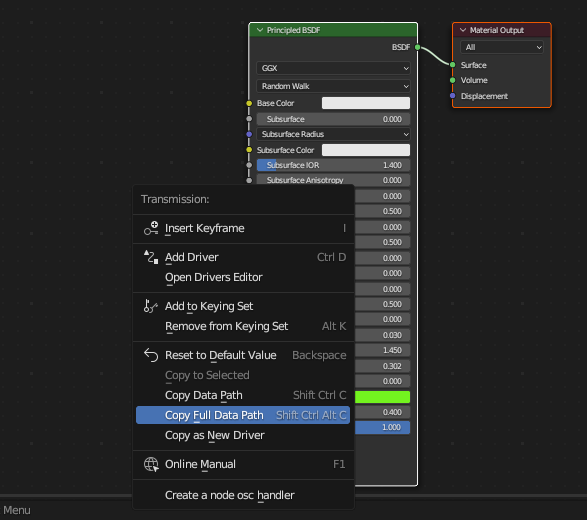
- In the NodeOSC panel (if it is hidden, enable it through the little arrow on the left of the object tree), select “Create new message handler”:
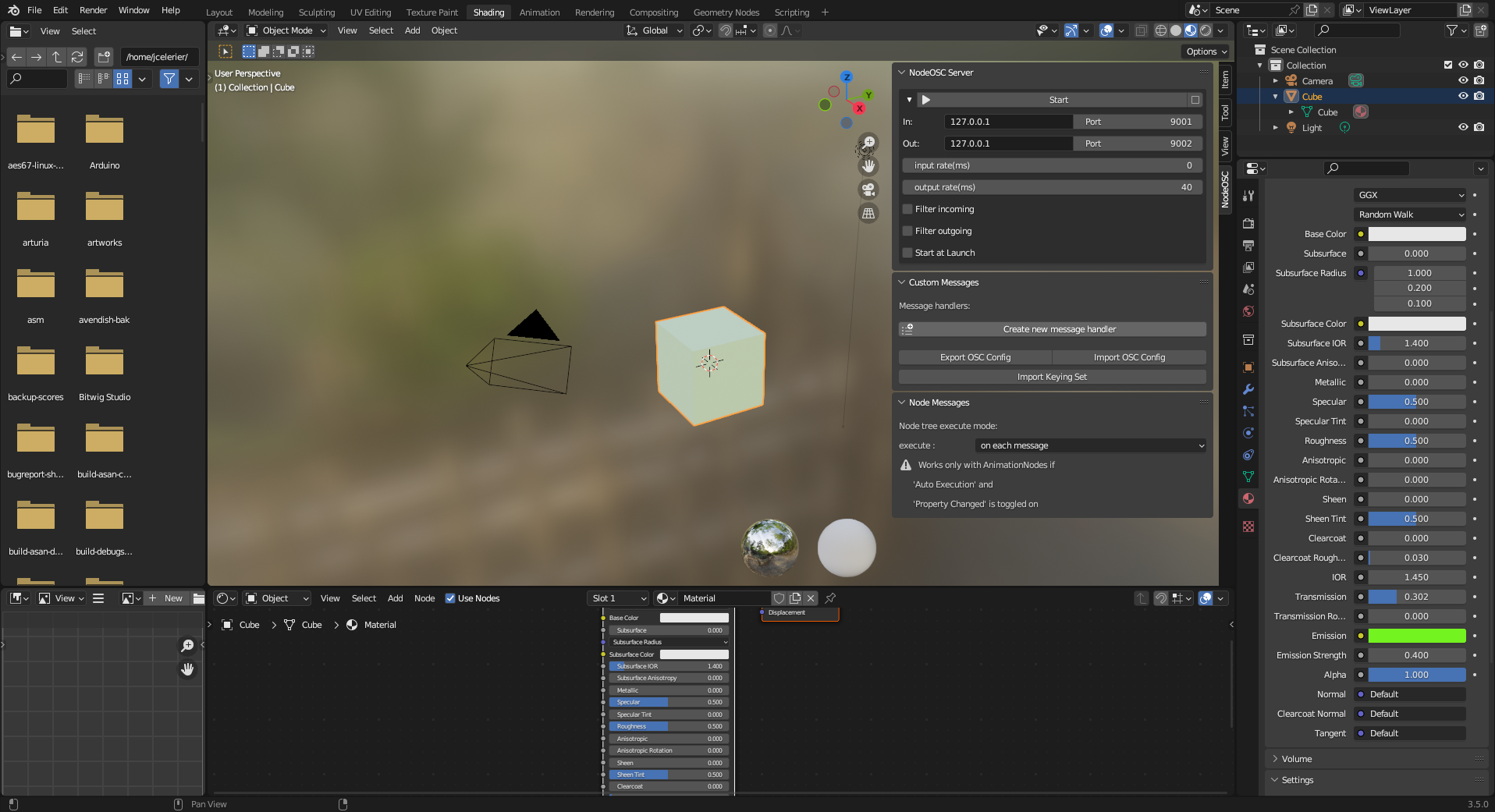
- Paste the data path you copied in the “datapath” field.
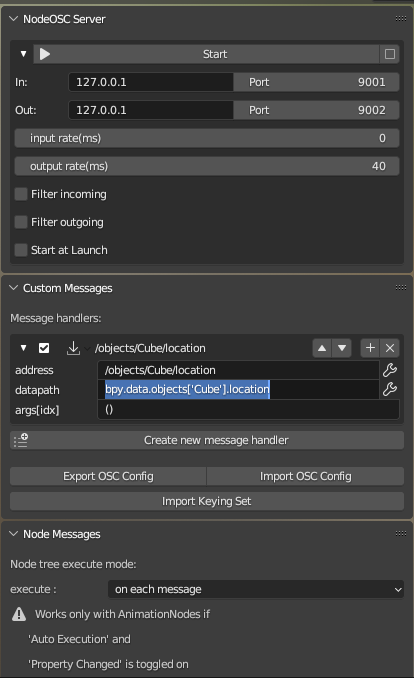
- Set the OSC address you want in the first field and toggle “Start”.
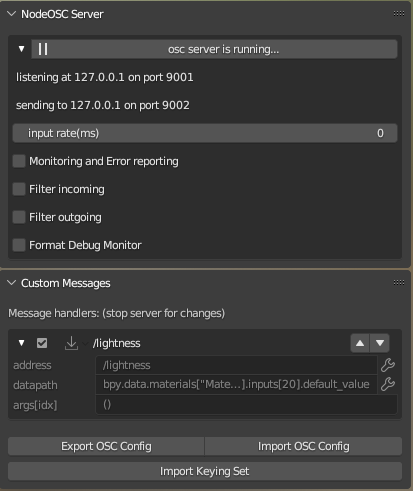
- From score, you can now send OSC messages to this address: first add a matching OSC device:
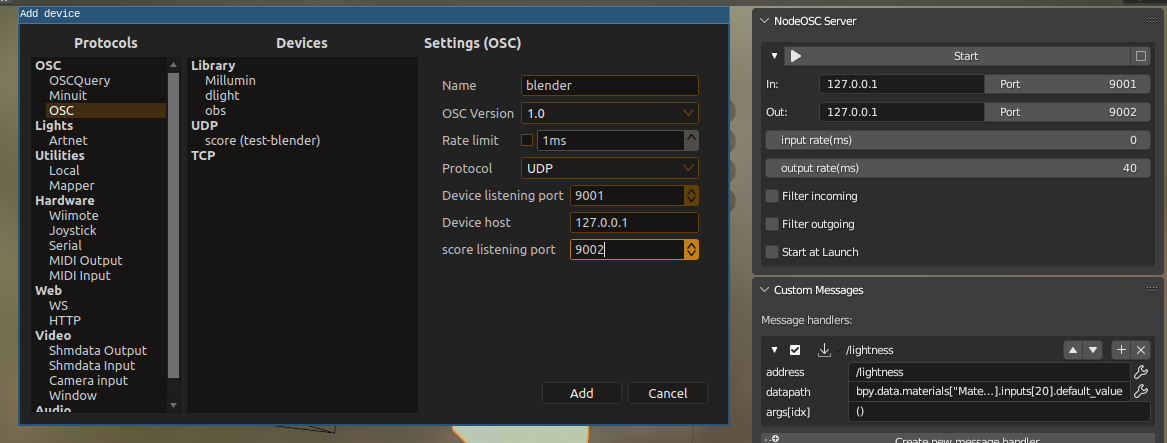
- Then add a matching OSC address:
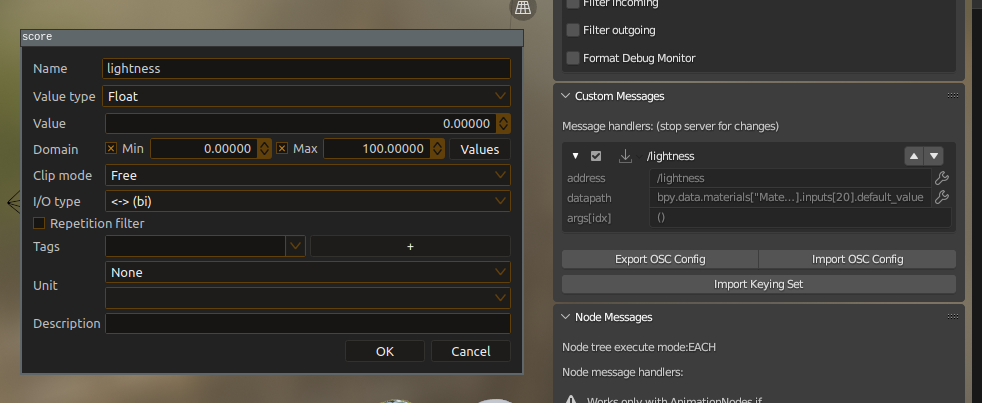
And from now on, changes to blender:/lightness in score will apply in teal-time to Blender!