MQTT Device
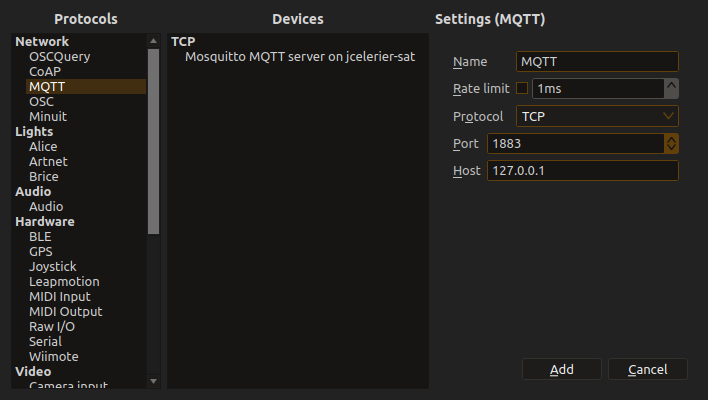
MQTT (Message Queuing Telemetry Transport) is a lightweight messaging protocol designed for IoT and embedded systems. ossia score’s MQTT device enables seamless integration with IoT ecosystems, smart home systems, and industrial automation networks.
Overview
MQTT support in score enables:
- Publish/subscribe messaging patterns for distributed systems
- IoT device integration with smart home and industrial networks
- Cloud service communication (AWS IoT, Google Cloud IoT, Azure IoT)
- Low-bandwidth, high-reliability messaging for resource-constrained devices
- Real-time data collection from sensor networks
Supported Transports
TCP (Default)
- Standard MQTT over TCP (port 1883, or 8883 for TLS)
- Reliable, ordered message delivery
- Most common deployment method
WebSocket
- MQTT over WebSocket protocol
- Browser compatibility and firewall-friendly
- Useful for web-based integrations and cloud services
Device Setup
Basic Configuration
- Add MQTT Device: Right-click Device Explorer → Add Device → MQTT
-
Configure Connection:
-
Host: MQTT broker address (e.g.,
mqtt.broker.comor127.0.0.1) - Port: Broker port (1883 for TCP, 8080 for WebSocket)
- Transport: Select TCP or WebSocket
- Client ID: Unique identifier (auto-generated if empty)
-
Host: MQTT broker address (e.g.,
Authentication & Security
| Parameter | Description | Example |
|---|---|---|
| Username | MQTT username | user123 |
| Password | MQTT password | secret456 |
| Keep Alive | Heartbeat interval (seconds) | 60 |
| Clean Session | Start with clean state | Enabled |
| Use TLS | Enable encryption | For secure connections |
Topic Structure & Discovery
MQTT uses hierarchical topics separated by forward slashes. Unlike OSC, MQTT has no automatic discovery mechanism - you must use the “Learn” feature or create topics manually.
Topic Patterns & Wildcards
-
Single level wildcard (
+):home/+/temperaturematcheshome/kitchen/temperature -
Multi-level wildcard (
#):sensors/#matches all topics undersensors/ -
Examples:
home/livingroom/lights/brightnessindustrial/sensor01/pressure/valuescore/performance/cue_state
Usage Examples
Smart Home Integration
Control smart home devices from score:
[Score Automation] → [MQTT: home/lights/living_room] → [Smart Bulb]
[Sensor Input] → [MQTT: home/thermostat/target] → [HVAC System]
IoT Sensor Networks
Collect data from distributed sensors:
[MQTT: sensors/+/temperature] → [Score Processing] → [Visualization]
[MQTT: sensors/+/humidity] → [Data Analysis] → [Environmental Control]
Cloud IoT Platforms
Connect to major cloud services:
AWS IoT Core
Host: your-endpoint.iot.us-east-1.amazonaws.com
Port: 8883 (TLS required)
Topics: $aws/things/device-name/shadow/update
Google Cloud IoT
Host: mqtt.googleapis.com
Port: 8883 (TLS required)
Topics: /devices/device-id/events
Getting Started Example
To try MQTT locally, use Mosquitto:
1. Start MQTT Broker
$ mosquitto
2. Test with Command Line Tools
Publish test data:
$ mosquitto_pub -t /sensors/temperature -m 23.5 -h 127.0.0.1
Subscribe to responses:
$ mosquitto_sub -t /controls/# -h 127.0.0.1
3. Configure in ossia score
-
Add MQTT Device with host
127.0.0.1, port1883 -
Use “Learn” feature to discover
/sensors/temperaturetopic -
Add child node to send to
/controls/lightingtopic - Test bi-directional communication
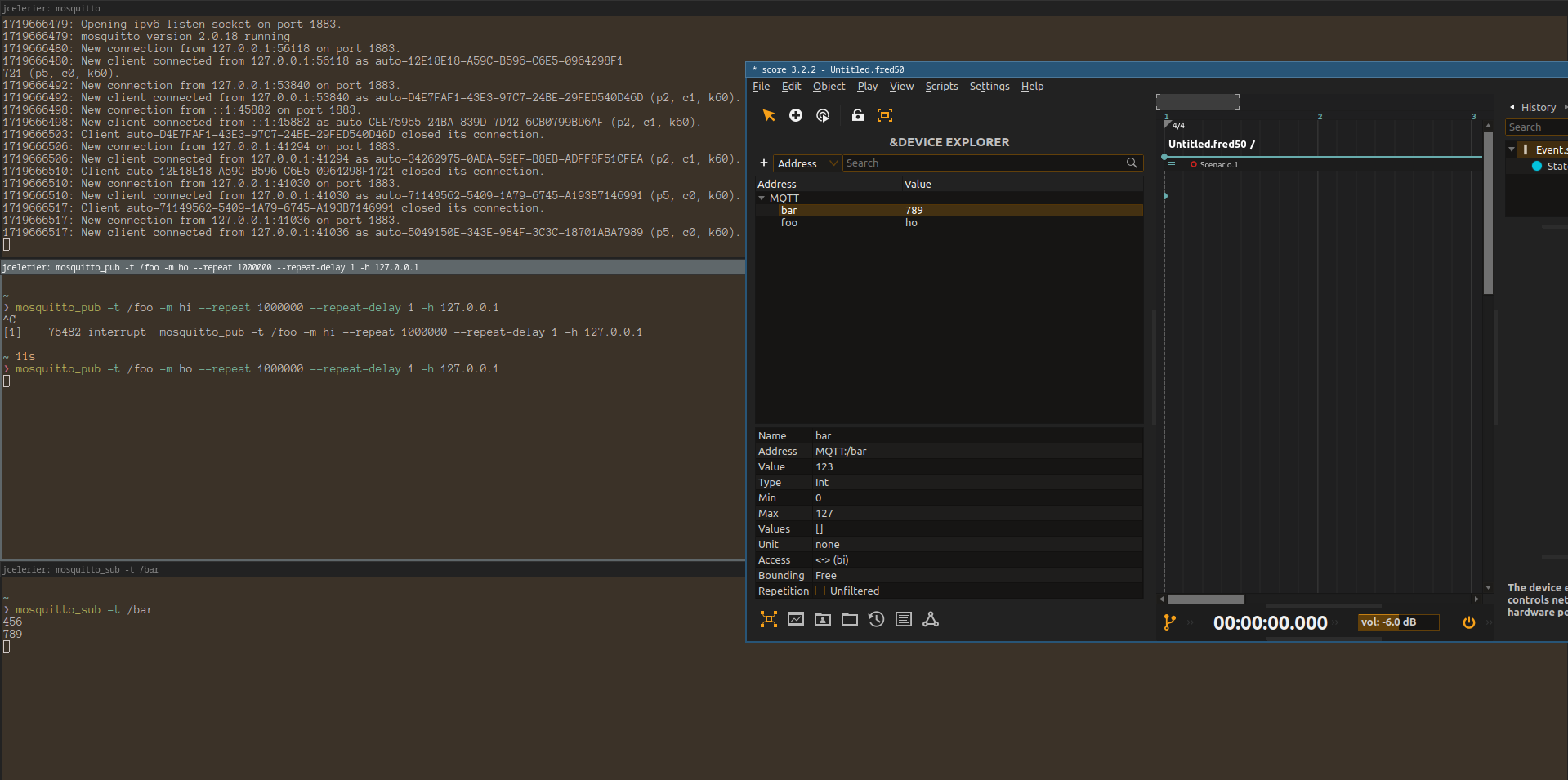
Important Considerations
Loop Prevention
Warning: Many MQTT brokers cannot handle loops (publishing and subscribing to the same topic). Unlike OSC, avoid creating feedback loops between publish and subscribe on identical topics.
Message Persistence
- Use retained messages for state information
- Configure QoS levels based on reliability needs:
- QoS 0: At most once (fire and forget)
- QoS 1: At least once (acknowledged)
- QoS 2: Exactly once (guaranteed)
Performance Tips
- Batch updates for high-frequency data
- Use appropriate keep-alive intervals (60-300 seconds)
- Organize topics hierarchically for efficient wildcards
- Consider message size limits (typically 256KB max)
Related Documentation
- OSC Device - Alternative real-time protocol
- HTTP Device - REST API communication
- WebSocket Device - Real-time web communication
- Serial Device - Direct hardware communication