Audio plug-in support
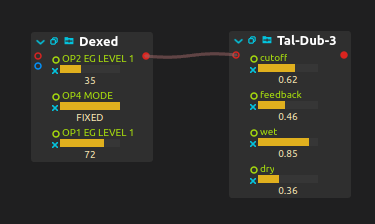
Plug-ins can simply be dropped from the process library), under the Audio section, into the main view.
If the plug-in has a custom UI, it is possible to make it show up with the small “window” icon on the plug-in header.
For plug-ins with many controls, controls won’t show up by default in the score user interface. When changed from the plug-in UI, if any, will show up in score and be automatable. The little “x” allows to remove an unwanted parameter.
Common formats: CLAP, VST, VST3, LV2, JSFX
Common plug-in formats are supported:
- VST 2.4 on all platforms.
- VST 3 on all platforms.
- CLAP on all platforms.
- LV2 on Linux.
- JSFX on all platforms.
- AirWindows on all platforms. AirWindows are a set of built-in plug-ins that cover an extremely wide range of useful audio effects: filters, dynamics, distortions, reverbs, etc.
Plug-ins are started automatically on startup. If for some reason this must be disabled, because the scanning process causes issues, one can set the SCORE_DISABLE_AUDIOPLUGINS=1 environment variable.
Since LV2 plug-ins sometimes take a very long time to scan, it is possible to disable them specifically with SCORE_DISABLE_LV2=1.
Already scanned plug-ins will still be available for VST and VST3.
It is possible to save and reload presets ; however the built-in VST presets are not supported yet.
VST2 plug-ins can be rescanned from the preferences.
Controlling VST parameters
To be able to automate and connect VST parameters to other parts of the session, it is necessary to make them visible in the nodes. For plug-ins with less than a dozen parameters, they will always be shown by default. For plug-ins with more parameters, this is however opt-in.
![]()
The first button allows to show / hide the audio plug-in UI. The second, when enabled, means that the plug-in’s parameters will be checked for changes: whenever a value changes, it will appear in the score UI and be open to automation, etc.
Here is the complete procedure:
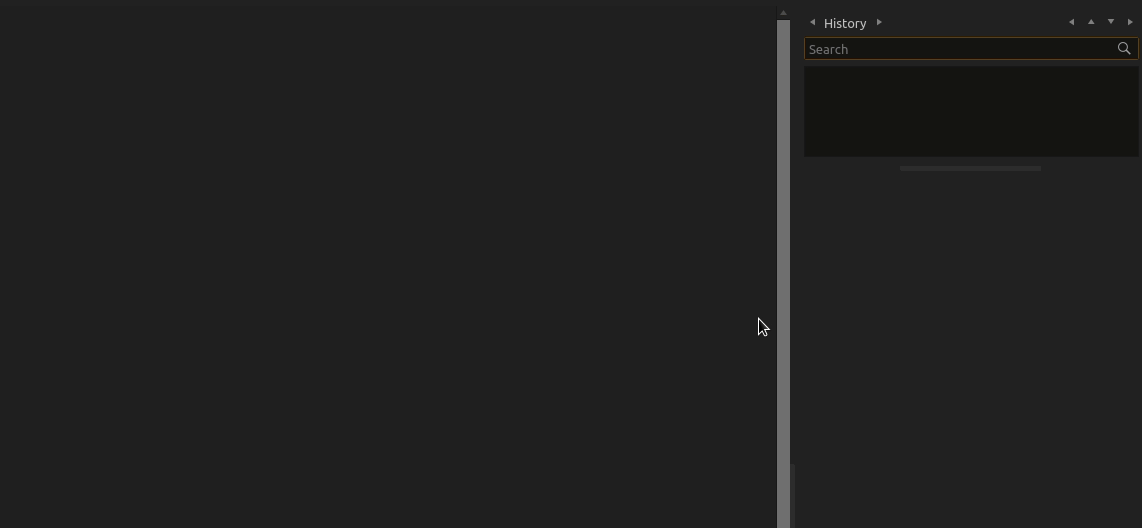
This is currently only implemented for VST2, other plug-in APIs have all their parameters shown until the feature is implemented there too.
Adding JSFX plug-ins
JSFX plug-ins can be added in the user library. Score will look for files ending with the .jsfx extension.
If you are on Unix or a system with bash, you can rename the JSFX plugins without extensions this way:
$ find . -type f ! -name '*.*' -exec perl-rename 's/$/.jsfx/' {} \;
Here are some links to free JSFX collections:
- https://github.com/chkhld/jsfx
- https://github.com/JoepVanlier/JSFX
- https://geraintluff.github.io/jsfx
- https://github.com/Justin-Johnson/ReJJ
Some JSFX plug-ins need separate data files. To ensure that they can find it, the following organization is recommended:
jsfx_folder/Effects/foo/effect.jsfx
jsfx_folder/Data/<matching data files>
For instance, a complete path on a Mac with the default user library location would look like:
/Users/you/Documents/ossia/score/packages/jsfx/Effects/dynamics/general_dynamics.jsfx
/Users/you/Documents/ossia/score/packages/jsfx/Data/amp_models/SomeImpulse.wav
Advanced plug-in and extensions formats
It is also possible to use less common systems for audio processing:
Some of these plug-in systems, like Faust are source-based: that is, score will compile the source code of the plug-in directly, which can take a few seconds when dropping the plug-in in the session.
Preset support for these plug-ins is a work-in-progress.