Javascript support
Scripting in Javascript / QML.
score allows to write scripts using the JavaScript language. These scripts can be used to write specific processes such as value mappers, audio generators.
score uses JavaScript version ES7 through QML. See the JavaScript reference for more information about the JS language.
QML is a superset language of Javascript which enables very efficient integration with Qt software and thus ossia.
It comes with some additional syntax (property real, etc.). See the QML Reference for more information as well as the QML Book to get started with the language.
Either code directly or a path to the file can be added to the Javascript code editor - if it’s a file it will be watched for changes.
JS can be used as a process both for intervals, and in states.
- To add a JS process to an interval, simply drag’n’drop it from the Process Library to the interval.
- To add a JS process to a state, right-click on the state in the Object Explorer, and choose “Add Process”.
JS can also be used for generative graphics by using the whole power of QtQuick. A basic example is given below.
Editing code
An important thing to note is that the edited script will not be saved in the scenario if there are compilation errors. This is a known issue and likely to change.
General syntax
Every script must contain
import Score
somewhere at the top.
A script defines a javascript object, with :
- Input and output ports
- Callbacks that are called either regularly on every tick, or on special events (start, stop, pause, resume).
The smallest valid empty script looks like this:
import Score
Script {
tick: function(token, state) { }
}
The tick function’s two arguments give both timing and contextual information useful for writing algorithms.
Please read the Timing page to understand the timing concepts used in ossia score, in particular how model, physical and musical dates relate to each other.
Available functions
A very simple API to read / write messages from the device explorer is provided:
// Reads the current value of an address in the device explorer
let value = Device.read("an:/address");
console.log(JSON.stringify(value));
// Sends a value to the device explorer
Device.write("an:/address", 123);
Note that some types (vec2, vec3, vec4) that may be returned from the equivalent types in the device explorer require an import of QtQuick to be useable.
Token object
Important note: due to the way numbers work in Javascript (that is, double-precision floating point numbers), and due to the timing units, scripts can only be expected to be accurate for representing durations no greater than 147 days.
That is, if a time interval lasts a year, after 147 days the timing values returned by prev_date, date, … may not be accurate anymore.
This limit is pushed back to the hard limit of 414 years when using the C++ integer-based API instead.
Note that this does not affect for instance, scores with normal durations which would loop back to the beginning - permanently running installations are safe.
Properties
-
previous_date: the model date at which the tick starts. -
date: the model date at which the tick ends -
parent_duration: the nominal model duration of the closest parent interval. -
offset: the model date at which we must start reading from our input. -
speed: current speed (a multiplicative factor). -
tempo: current tempo. -
musical_start_last_signature: what is the position in quarter notes of the closest previous musical signature change toprevious_date. -
musical_start_last_bar: what is the position in quarter notes of the closest previous bar change toprevious_date. -
musical_start_position: what is the position ofprevious_datein quarter notes. -
musical_end_last_bar: what is the position in quarter notes of the closest previous musical signature change todate. -
musical_end_position: what is the position ofdatein quarter notes. -
signature_upper: 6 in “6/8”, at the start of the tick. -
signature_lower: 8 in “6/8”, at the start of the tick.
Methods
-
logical_read_duration(): how long are we reading from the model data. -
physical_start(ratio): at which sample in the output must we start to write. -
physical_read_duration(ratio): how many samples are we reading from the input ports. -
physical_write_duration(ratio): how many samples are we writing to the output ports. -
to_physical_time_in_tick(time, ratio): convert a model time into a physical time. -
from_physical_time_in_tick(time, ratio): convert a time in physical dates, to a time in model dates. -
in_range(time): check that the model time given is indeed in the range of this tick. -
position(): where are we in relation to our parent interval. 0 is the beginning, 1 is the nominal duration. If an interval has a greater max, or is infinite, this will go beyond 1. -
forward(): is the time going forward in this tick (speed > 0). -
backward(): is the time going backward in this tick (speed < 0). -
paused(): is the time going anywhere in this tick (speed == 0). Note that there is a difference between setting the speed to zero, and pressing the “pause” button - in the first case, processes will still keep being executed, just with no duration. -
get_quantification_date(quant): get a model date if there is a quantification date for the requested quantification in this tick. -1 is returned if there isn’t any. -
get_physical_quantification_date(quant, ratio): get a physical date if there is a quantification date for the requested quantification in this tick. -1 is returned if there isn’t any.
State object
The state object contains global properties relevant for the whole score execution.
Properties
-
sample_rate: explicit. -
buffer_size: explicit. -
model_to_physical: the ratio to pass to thetokenfunctions going from model to physical dates. -
physical_to_model: the ratio to pass to thetokenfunctions going from physical to model dates. -
physical_date: how many samples have elapsed since the score has started playing. -
start_date_ns: the date in nanoseconds when the score started playing. -
current_date_ns: the current date in nanoseconds. -
timings(token): given the token object, this gives back a timings object, which has the following properties:-
start_sample: at which index is the first sample to write in an audio buffer. -
length: how many samples must be written.
-
timings is most of the time what you need !
Example of a value mapper
// Necessary for the Script object.
// It is also possible to import QtQml and QtQuick
import Score
// Create our script object
Script {
// Define the inputs & outputs - they are sub-objects of the script object
ValueInlet { id: in1 }
ValueOutlet { id: out1 }
FloatSlider { id: slider; min: 10; max: 100; }
// QML syntax for defining a floating-point constant
readonly property real my_constant: 1.234
// This function is called on each tick.
tick: function(token, state) {
// has a message been received ?
if (typeof in1.value !== 'undefined') {
// print it in the console
console.log(in1.value);
// transform it with some math operations.
var newValue = in1.value + slider.value * Math.random() + my_constant;
// write it in the output
out1.value = newValue;
}
}
start: function() { console.log("I am called on start"); }
stop: function() { console.log("I am called on stop"); }
pause: function() { console.log("I am called on pause"); }
resume: function() { console.log("I am called on resume"); }
}
Note: it is also possible to access the list of messages with their precise timing, with values.
Example of an audio generator
import Score
Script {
// Declare our inputs & outputs
FloatSlider { id: in1; min: 20; max: 800; init: 440; objectName: "Frequency" }
AudioOutlet { id: out1 }
// Index to keep track of the phase
property real phase: 0;
tick: function(token, state) {
// Create an array to store our samples
let arr = new Array(state.buffer_size);
for (let i = 0; i < state.buffer_size; ++i)
arr[i] = 0;
// How many samples we must write in this array
// (the process could run for e.g. only frame 17 through 24 in a 128-frame buffer)
const tm = state.timings(token);
if(tm.length > 0) {
// Computer the sin() coefficient
var freq = in1.value;
// Notice how we get sample_rate from state.
var phi = 2 * Math.PI * freq / state.sample_rate;
// Fill our array
for(var s = 0; s < n; s++) {
phase += phi;
var sample = Math.sin(phase);
sample = freq > 0 ? sample : 0;
arr[tm.start_sample + s] = 0.3 * sample;
}
}
// Write two audio channels, which will give stereo output by default in score.
out1.setChannel(0, arr);
out1.setChannel(1, arr);
}
}
Example of a MIDI transposer
See the user library: Presets/JS/transpose.qml
Port types
Properties common to all ports
FloatSlider {
id: myVariableName // <- how you refer to it in the javascript Code
objectName: "The name shown in the score UI"
address: "foo:/bar/baz" // <- default address used when the object is created
}
Audio
Create an audio input:
AudioInlet {
id: in
}
...
var left = in.channel(0);
var right = in.channel(1);
console.log(left[0]); // print the first sample of the first channel
for (var value in left) { ... }
Create an audio output:
AudioOutlet {
id: out
}
...
// set the data of channel 0 to the following:
out.setChannel(0, [0.1, 0.0, 0.2, 0.0, -0.1, 0.0]);
Example of fetching various timings
This example shows how one can access both score-relative and global-time-relative timing information from a JS script.
import Score
Script {
ValueInlet { id: in1 }
ValueOutlet { id: out1; objectName: "logical" }
ValueOutlet { id: out2; objectName: "physical" }
property int samples_since_beginning: 0
tick: function(token, state) {
// Logical time: this time is affected
// by the speed sliders in score.
// The unit is the Flick.
out1.value = token.date;
// Logical time in seconds:
out1.value = token.date / 705600000;
// Physical time: the time in real-world clock since the interval started playing.
// The physical time unit is the audio sample.
samples_since_beginning += state.buffer_size;
out2.value = samples_since_beginning;
// Physical time in seconds:
out2.value = samples_since_beginning / state.sample_rate;
}
}
MIDI
Create a MIDI input:
MidiInlet {
id: in
}
...
var messages = in.messages();
for (var message in messages) {
// Print the MIDI bytes
console.log(message[0], message[1], message[2]);
}
Create a MIDI output:
MidiOutlet {
id: out
}
...
// push a new message
out.add([144, 64, 127]);
// set & replace all the messages to be pushed
out.setMessages([
[144, 64, 127],
[144, 68, 127],
[127, 30, 0]
]);
Messages
Receiving:
ValueInlet {
id: in
}
...
// Print the latest message received
console.log(in.value());
// Iterate through all the messages received for this tick, with their timestamp
for (var message in in.values) {
console.log(message.timestamp, message.value);
}
Sending:
ValueOutlet {
id: out
}
...
// Use either
out.setValue(1.234);
// or
out.addValue(timestamp, 1.234);
Controls
Controls behave exactly like ValueInlet but show up as actual UI controls. They have as such relevant properties: min, max, etc.
FloatSlider {
min: 0.0
max: 1.0
init: 0.5
}
IntSlider {
min: 0
max: 127
init: 0
}
Enum {
choices: ["foo", "bar", "baz"]
index: 2
}
Toggle {
checked: true
}
LineEdit {
text: "Hello world"
}
Generative graphics
TextureOutlet {
item: Rectangle { }
}
Adding a TextureOutlet ports turns the JS object into a GPU one - rendering will be performed
by Qt Quick in the GPU thread. Note that it will not run if not connected to a graphical output!
Any QtQuick item can be put as item.
Here is an example of a basic animated rectangle:
import Score
import QtQuick
Script {
TextureOutlet {
objectName: "out"
item: Rectangle {
id: rect
color: "blue"
width: 100
height: 100
}
}
tick: function(token, state) {
rect.x = ((rect.x + 1) % 100)
rect.y = ((rect.y + 1) % 100)
}
}
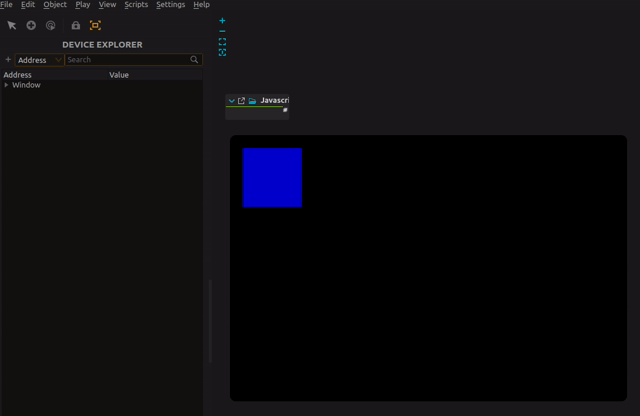
When using Qt Quick Controls, it is better to use explicit namespaces as some objects have the same type name between Score and QtQuick.Controls modules.
It is possible to use reactive bindings:
import Score as Score
import QtQuick
import QtQuick.Controls as QQC
Score.Script {
Score.Toggle {
id: show_text
objectName: "Show text"
}
Score.TextureOutlet {
objectName: "out"
item: Item {
id: self
anchors.fill: parent
QQC.Label {
anchors.bottom: parent.bottom
text: self.height
color: "white"
visible: show_text.value
font.pointSize: 64
}
}
}
}
As well as interactive widgets:
import Score as Score
import QtQuick
import QtQuick.Controls as QQC
Score.Script {
Score.TextureOutlet {
objectName: "out"
item: Item {
id: self
anchors.fill: parent
QQC.Button {
anchors.centerIn: parent
text: "X"
onClicked: text = text + "X"
}
}
}
}
Note however that any internal state will be reset on resolution change as the items will so far be deleted and recreated since they may live on different threads.