Modular workflow
ossia score is built upon an entirely modular foundation.
At any point during edition, it is possible to switch from the temporal view, to the modular view, in order to patch processes together as easily as possible. The mode switching is operated by the buttons at the bottom of the software:
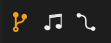
Some processes will always appear in patch view: audio effects, generators, and more generally any process for which the effect does not depend on time-relative data.
Here is a small score viewed in temporal mode (the default):
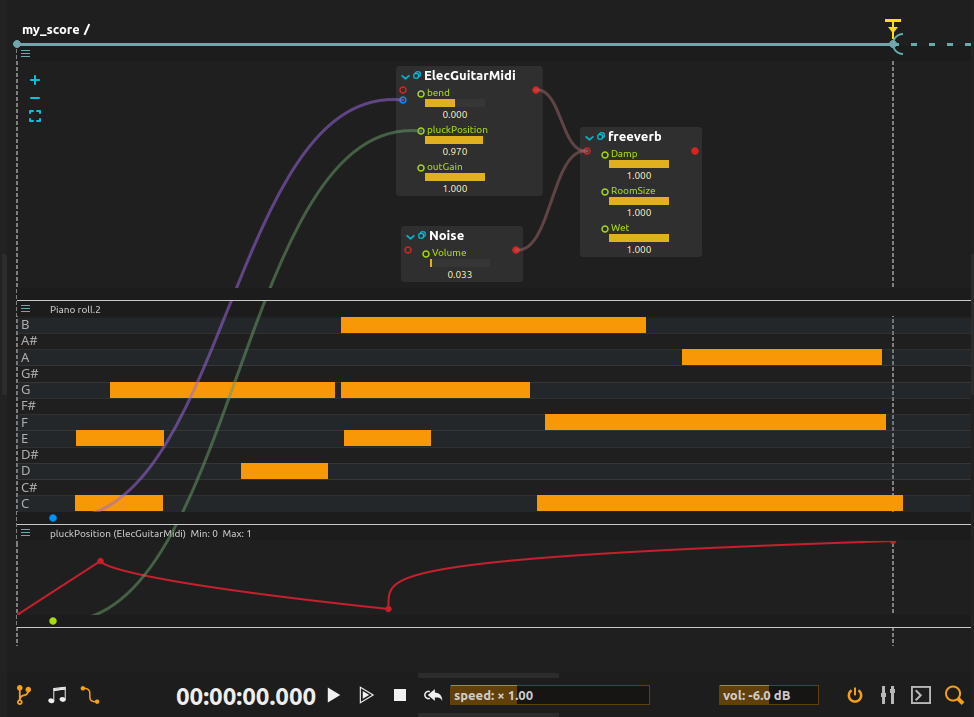
Here is the same score viewed in modular mode:
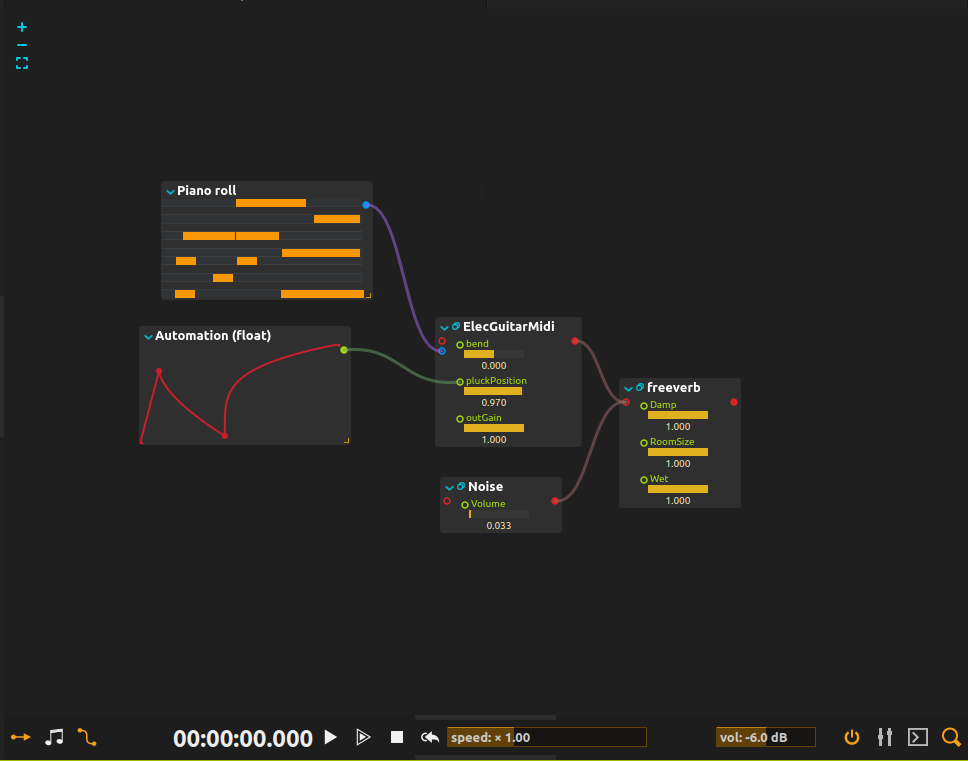
It is also possible to disable the cables when the patching has been done and one wants to focus on the controls, the automations, etc:
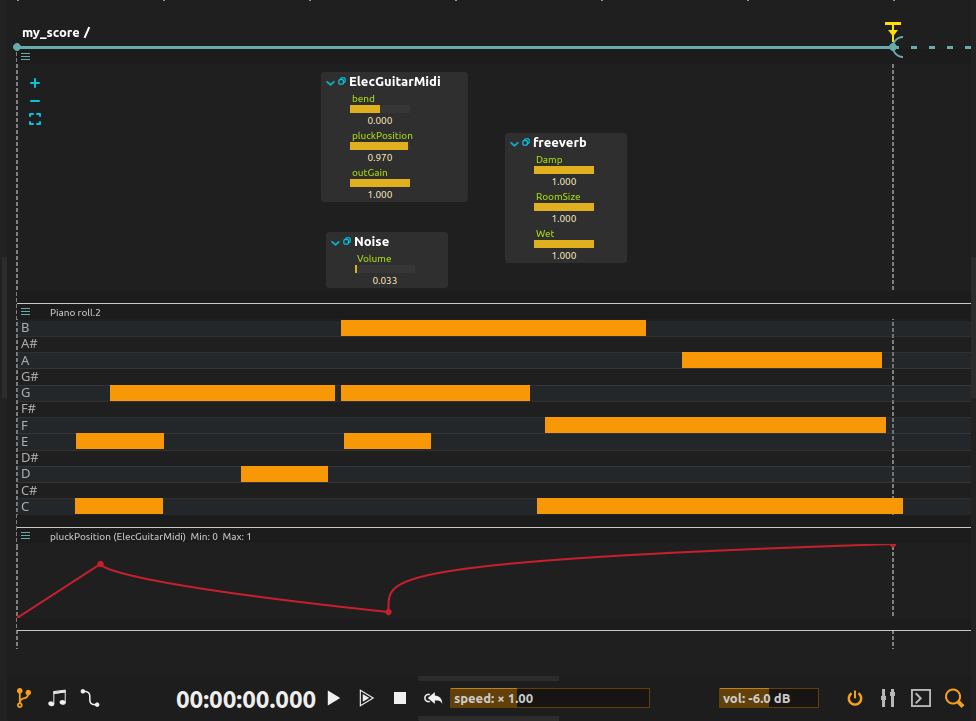
This functionality is accessible through Alt+Shift+G.
Interactions
Outside of simply drag’n’dropping or double-clicking from the process library, there are multiple interactions available to add a process directly at a specific position in the data flow.
Adding a process in the middle of a cable
If a cable is selected, and one doubles-clicks in the process library, the object is if possible inserted in the middle of the cable.
Adding a process before a specific port
If an input port or control is selected, and one doubles-clicks on a process in the process library, if the process’s first output is compatible with the port’s type then the process will be connected before the port.
If there is an address in the port, it will be moved to the first input port of the newly-created process. Likewise for the “Propagate” attribute on audio ports.
For instance, if a score contains an LFO object, with the address foo:/bar assigned to the LFO amplitude, and
one selects the amplitude port and doubles-clicks on the Micromap object in the process library, the Micromap’s input will be set to foo:/bar, a
cable will be created from the Micromap’s output to the LFO’s amplitude and the LFO’s amplitude won’t have the foo:/bar address set anymore.
Adding a process after a specific port
The same than above applies for output ports.
Adding a process after another
If an entire process is selected in the score, and one doubles-clicks on a new process to add in the library, score will try to connect to the first port. This is useful for instance when creating audio or video effect chains as one can quickly connect new effects as they always have an audio or video input and output as first port by convention.
To make this workflow even faster, when a new process is created, it is selected, meaning that one does not even have to go to the score to add new objects.