Serial device
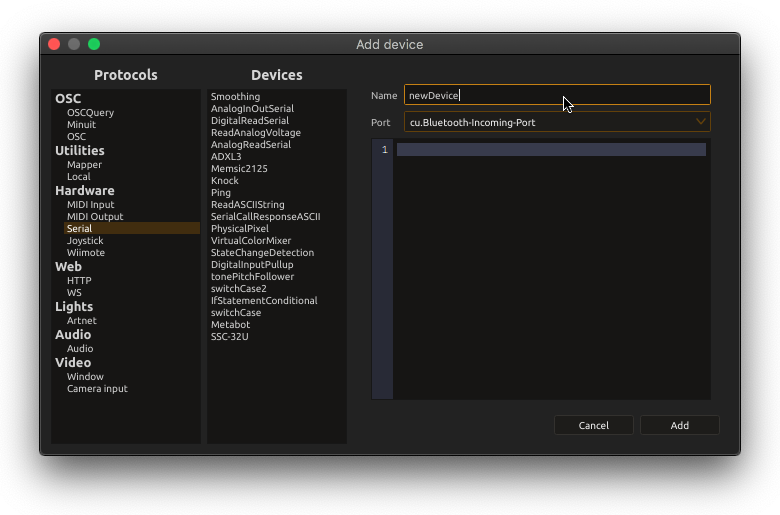
This protocol allows to communicate through custom serial port protocols defined in QML.
Multiple examples are available in the user library.
QML API
Assuming a serial device which, whenever bytes are written to it, sends back a sensor reading with the following textual protocol:
10\r\n12\r\n17\r\n5\r\n...
To fetch the sensor value, a get message must be written by the computer to the serial port ; a complete communication session, in a serial console could for instance look like this:
get
10
get
12
get
17
A basic QML script for processing that serial device and making the sensor value available to score under a /sensor address in the device explorer would look like this:
import Ossia 1.0 as Ossia
Ossia.Serial
{
function onMessage(message) {
return [ { address: "/sensor", value: parseInt(message) } ];
}
function createTree()
{
return [
{
name: "request",
type: Ossia.Type.Pulse,
access: Ossia.Access.Set,
request: "get"
},
{
name: "sensor",
type: Ossia.Type.Int,
access: Ossia.Access.Get,
min: 0,
max: 255,
bounding: Ossia.Bounding.Clip,
repetition_filter: Ossia.Repetitions.Filtered
}
];
}
}
Here is the complete syntax available for reading messages: the most important thing to note is that:
-
onMessageis to be used to process messages in text-based protocols. -
onBinaryis to be used to process messages in binary protocols. -
onReadis to be used to process the raw byte stream. -
property string delimiter: "\n\n"andproperty string framing: "<FRAMING>"can be used to configure the framing of messages.
Supported framing protocols are:
- “none”
- “slip”
- “osc-slip”
- “size”
- “delimiter” (the default, set as “\r\n”)
import Ossia 1.0 as Ossia
Ossia.Serial
{
/// Message-based processing ///
// Option A: this function is called whenever a \r\n-delineated message is read.
// "message" will be a string, thus this function is what you need to use for text-based protocols.
function onMessage(message) {
// Will log in score's message window
console.log(message);
// Will set the value 123 to the address my_device:/sensor
return [ { address: "/sensor", value: 123 } ];
}
// Option B: this function is called whenever a message is read.
// "message" will be an ArrayBuffer containing the raw bytes.
function onBinary(message) {
// Will log in score's message window
console.log(message);
// Will set the value 123 to the address my_device:/sensor
return [ { address: "/sensor", value: 456 } ];
}
// The delineation can be overriden with:
property string delimiter: "\n\n"
// It's possible to use other framing methods for message-based processing.
// The following are supported:
// SLIP encoding:
property string framing: "slip"
// Size-prefix encoding.
// Each message starts with a big-endian int32 which is the size of the next message.
property string framing: "size"
// Delimiter (the default)
property string framing: "delimiter"
// No framing at all. It's up to the user to reconstitute messages, in the "onRead" method (see below).
property string framing: "none"
/// Raw processing ///
// Option C:
// If doing the following, the serial processing code will not attempt to frame
// incoming and outgoing data as messages. The function is called with whatever bytes are available
// and it is up to the user to reassemble them with the custom protocol being used.
// "bytes" will be an ArrayBuffer containing the raw bytes.
function onRead(bytes) {
// Will set the value 123 to the address my_device:/sensor
return [ { address: "/sensor", value: 789 } ];
}
/// Creation of the tree ///
// This function defines the shape of this device tree.
// Note that it is static and defined at creation.
function createTree()
{
return [
// This creates a node "my_device:/request" of type "impulse"
{
name: "request",
type: Ossia.Type.Pulse,
access: Ossia.Access.Set,
/// request: can be used to customize the serial communication.
// Option A: the string "$val" will be replaced textually by the value of the message sent by score
request: "message sent whenever a message is sent to this address in score"
// Option B: the given function will be called, which will return a string which behaves the same
request: () => {
return Math.random() + " foo "
}
// Option C: same thing with an argument:
// it will be an object { value: /* current value */, type: /* type of the value */ }
request: (val) => {
return val.value + " foo "
}
},
// This creates a node "my_device:/sensor" of type "int"
{
name: "sensor",
type: Ossia.Type.Int,
access: Ossia.Access.Get,
min: 0,
max: 255,
bounding: Ossia.Bounding.Clip,
repetition_filter: Ossia.Repetitions.Filtered
// Here without "request:" specified, the int value of the address will be textually written to the serial port
}
];
}
// These functions are called when score needs to actively listen on changes on some addresses
function openListening(address) { }
function closeListening(address) { }
}
Writing binary data
By default, the values returned from request in the device tree are treated as strings and will be written to the serial port in textual, ASCII format. For instance, an “int” parameter with value 1234 will cause the actual integer to be written textually in the serial port: 123 as the bytes 0x31 0x32 0x33, and not the single-byte value for 123, 0x7B.
If one wants actual binary data to be written, it is necessary to use a Javascript Typed Array, such as Uint8Array. Note that in this case the framing also must be handled manually, to enable for more control.
Here is an example which will write a single byte delimited by \r\n.
{
name: "request",
type: Ossia.Type.Int,
access: Ossia.Access.Set,
min: 0,
max: 127,
request: (val) => {
let auint8 = new ArrayBuffer(3);
let uint8 = new Uint8Array(auint8);
uint8[0] = val.value; // An integer between 0 and 127
uint8[1] = '\r';
uint8[2] = '\n';
return auint8;
}
}
OSC support
If the target device reads OSC natively on its serial port, it is possible to implement support for it quite easily:
import Ossia 1.0 as Ossia
Ossia.Serial
{
function createTree()
{
return [
{
name: "foo",
type: Ossia.Type.Int,
access: Ossia.Access.Set,
osc_address: "/foo"
},
{
name: "foo_but_as_list",
type: Ossia.Type.List,
access: Ossia.Access.Set,
osc_address: "/foo"
}
];
}
}
In the above case, sending messages to foo and foo_but_as_list will both be translated directly as OSC messages, for instance /foo 1 or /foo 10 "blah" True.
If setting extended_type to for instance u8Blob then a list would be translated in a blob containing a sequence of u8 values.
Coalescing messages
In case the serial port is too slow and overflows, one can add the property:
property real coalesce: 15
to the Serial object, to coalesce messages every 15 milliseconds for instance.
If a specific parameter must not be coalesced, but always sent, one can simply set critical: true on the node.
One will generally want to use coalescing on parameters such as lights, drives, or anything that more-or-less maps to an electrical voltage, and not for parameters that would trigger the start of an action.
In case messages use the OSC feature, then non-critical messages will get coalesced as a single bundle.
Examples
Arduino’s built-in examples proposes two similar sketches for serial communication: SerialCallResponse and SerialCallResponseASCII. You can find their companion QML scripts in the user library, illustrating the use of the onRead and onMessage functions respectively.